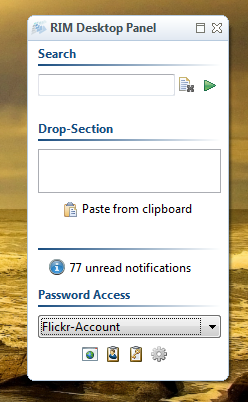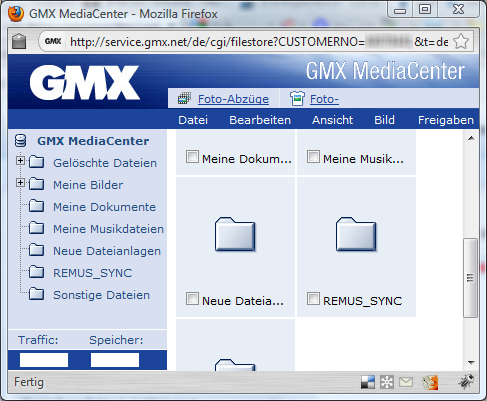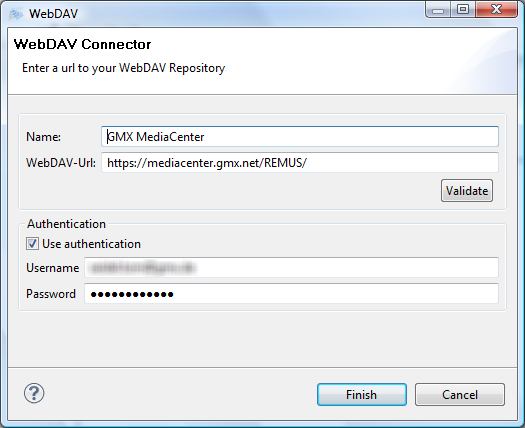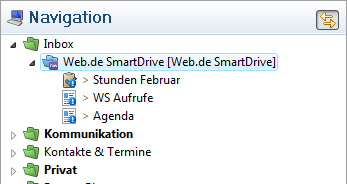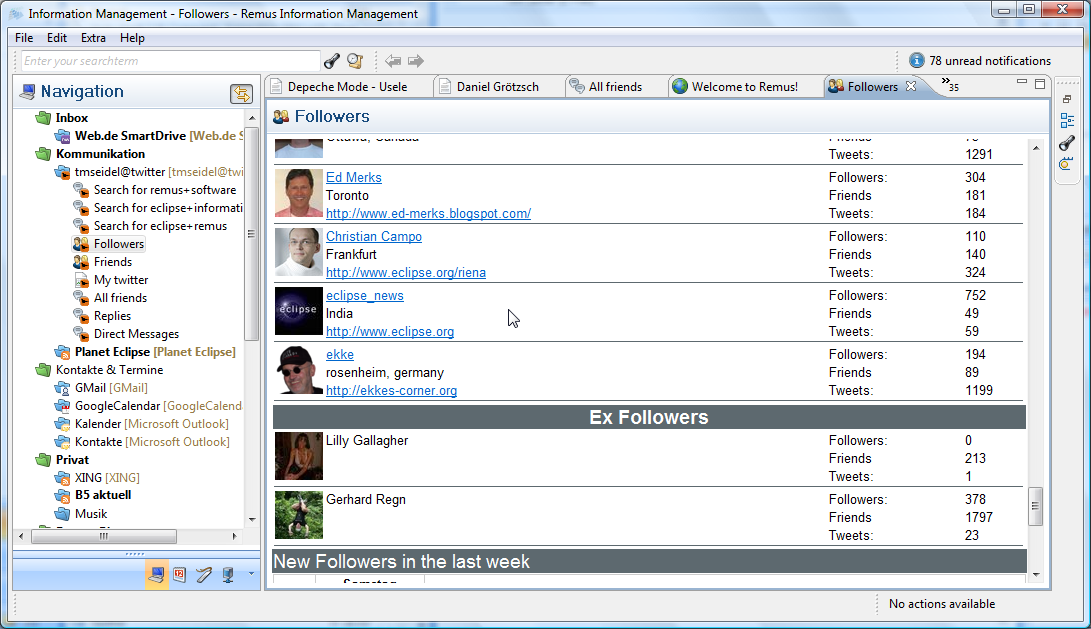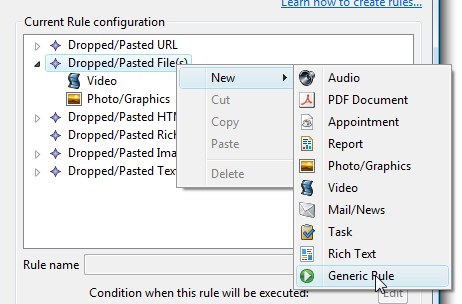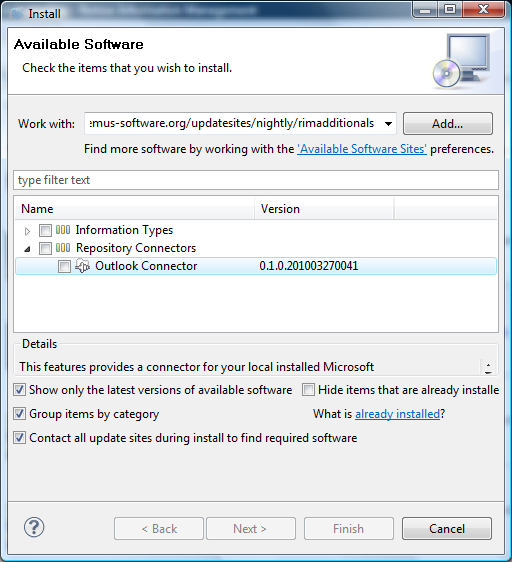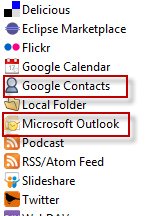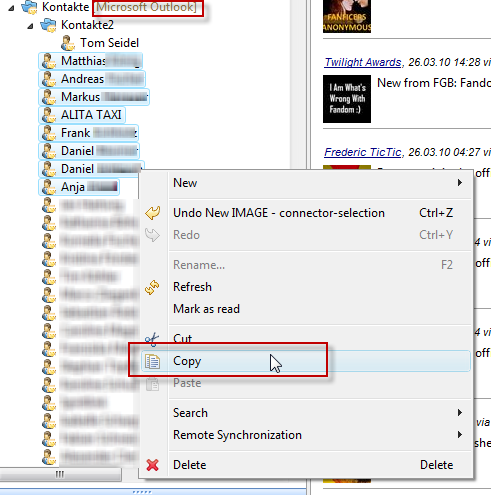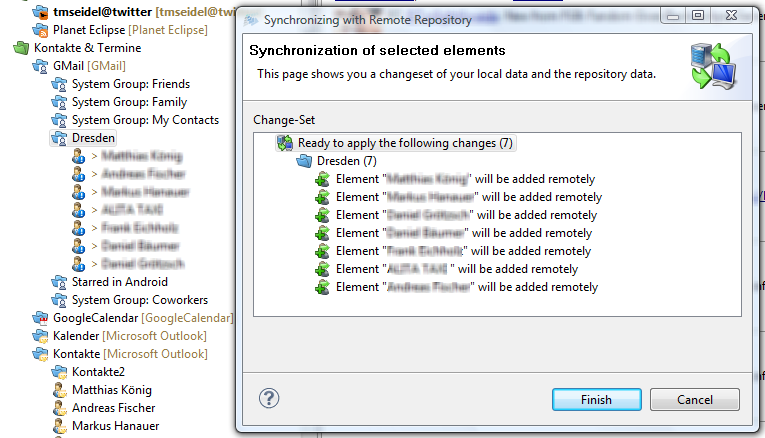Remus has a good support on storing sensitive information like passwords. If you want to store any data in an encrypted manner, you can create a new so called "Encrypted Information project", All created information units created under this project are encrypted via an virtual filesystem and are not visible until you have initialized the appended security provider for this project. Browsing the raw data e.g. the stored XML files on your harddisc is also not possible.
Additionally Remus provides an information type called "Password", where you can store several credentials and let Remus fill them into the login form of any webpage or other application.
At first you have to create an enrypted project. Go to New → Enrypted Information Project and create a new project. Encrypted projects have a small lock-decorator in your navigation structure (see picture).
After you have created your password information units, you can now use the "Password Access" Desktop tray section (for a how-to setup your desktop tray sections see here). If you minimize Remus you can now see the new section appearing.
This new section provides a selection combo for all your passwords stored in Remus. If you select an entry the four buttons under this selection become enabled. The most interesting button is the last one with the gear. If you press this button Remus will switch to your last active window and will fill the focussed textfield with the stored username and password. View this screencast to see this functionality in action.
Sunday, May 2, 2010
Wednesday, March 31, 2010
Synchronize data over the internet with GMX or Web.de
Are you using Remus at home and at work and want to keep several folders in sync? - No problem if you have a GMX or Web.de Account (two big freemail-provider). Both are offering online space (GMX 1 GB, Web.de ~120MB) which are accessible via the WebDAV protocol.
First you have to login into your freemail account and create a new folder where all the Remus stuff will be stored.
Afterwards you can create a new WebDav Connector pointing to your GMX or Web.de online folder
Use the following URLs:
First you have to login into your freemail account and create a new folder where all the Remus stuff will be stored.
Afterwards you can create a new WebDav Connector pointing to your GMX or Web.de online folder
Use the following URLs:
- Web.de: https://webdav.smartdrive.web.de/[YourSyncFolder]/
- GMX: https://mediacenter.gmx.net/[YourSyncFolder]/
Tuesday, March 30, 2010
Twitter: Who stopped following me?
If you want to know who stopped following your twitter-stream, open the "Followers" Information Unit and scroll down to the headline "Ex-Followers". To know who stopped following you can be very helpful to improve the quality of its own feeds.
The same information is also available for the the people you follow (see "Friends")
The same information is also available for the the people you follow (see "Friends")
Monday, March 29, 2010
Shortcuts
The following is a collection of often used shortcuts:
While browsing
Ctrl+T - Open a selector for fast opening
Ctrl+M - Maximizes/Restores an editor
Ctrl+F6 - Naivgation through your opened information units
Ctrl+E Jump to another open information unit
Alt+Shift+T Synchronizes the current selection in your navigation
Ctrl+W Closes the current information unit
While searching
Ctrl+→ Jump to next result
Ctrl+← Jump to previous result
And of course the standard shortcuts for Undo/Redo/Cut/Copy/Paste/Delete/Rename are also working
While browsing
Ctrl+T - Open a selector for fast opening
Ctrl+M - Maximizes/Restores an editor
Ctrl+F6 - Naivgation through your opened information units
Ctrl+E Jump to another open information unit
Alt+Shift+T Synchronizes the current selection in your navigation
Ctrl+W Closes the current information unit
While searching
Ctrl+→ Jump to next result
Ctrl+← Jump to previous result
And of course the standard shortcuts for Undo/Redo/Cut/Copy/Paste/Delete/Rename are also working
Create ZIP-Packages with one single drag and drop
The following article should you how to create a zip package from your desktop with one single drag and drop. Remus has built in a very simple rule engine which is coupled to a Groovy interpreter and enables you to execute custom Groovy Scripts. The creation trigger of a rule is always a drop or a paste of data into the desktop panel of Remus.
At first you have to setup a rule which is executed when dropping files into the application. Go to Extras → Preferences → Remus → Desktop Integration → Rules
You'll see an overview which rules are executed at specific triggers. Now you can add a new "Generic Rule"
After the new Rule was created the rule can be renamed with a meaningful name and a dialog can be opened to modify the script which is executed.
Now the application is ready to zip your dropped files. Just drag and drop the desired files or folders into the drop-section, select the created rule and you're ready to go.
Using Groovy gives you much flexibility. An example how to manipulate the resulting zip File name:
View the video to see the complete progress:
At first you have to setup a rule which is executed when dropping files into the application. Go to Extras → Preferences → Remus → Desktop Integration → Rules
You'll see an overview which rules are executed at specific triggers. Now you can add a new "Generic Rule"
After the new Rule was created the rule can be renamed with a meaningful name and a dialog can be opened to modify the script which is executed.
Now the application is ready to zip your dropped files. Just drag and drop the desired files or folders into the drop-section, select the created rule and you're ready to go.
Using Groovy gives you much flexibility. An example how to manipulate the resulting zip File name:
String fileName = new java.io.File(input[0]).getName();
zip(input, "C:\\Users\\tom\\" + filename + "_zipped.zip");
View the video to see the complete progress:
Sunday, March 28, 2010
Transferring contacts from Outlook to Google Contacts and vice versa
If you want to switch from Outlook to Google or from Google to Outlook for your contact management you have to transfer the existing contacts from one platform to the other. Remus offers for both repositories a connector, so Remus can be used as a transferring tool between the two platforms. The Outlook connector is not installed with the initial download, you have to install this package separately (Go to "Extras" → "Install new software")
After you have installed the outlook connector you'll see both connectors when creating a new connector.
Now you can checkout both repositories; the contents will be shown in your navigation. Now Remus has imported your contacts from both repositories and keeps them in sync whe you modify a contact, create a new or delete an item.
With a simple copy-past operation you can now copy your contacts from one repository to another.
After copying the items to your target repository just hit "Synchronize" and commit the changes. That's it.
After you have installed the outlook connector you'll see both connectors when creating a new connector.
Now you can checkout both repositories; the contents will be shown in your navigation. Now Remus has imported your contacts from both repositories and keeps them in sync whe you modify a contact, create a new or delete an item.
With a simple copy-past operation you can now copy your contacts from one repository to another.
After copying the items to your target repository just hit "Synchronize" and commit the changes. That's it.
Subscribe to:
Posts (Atom)